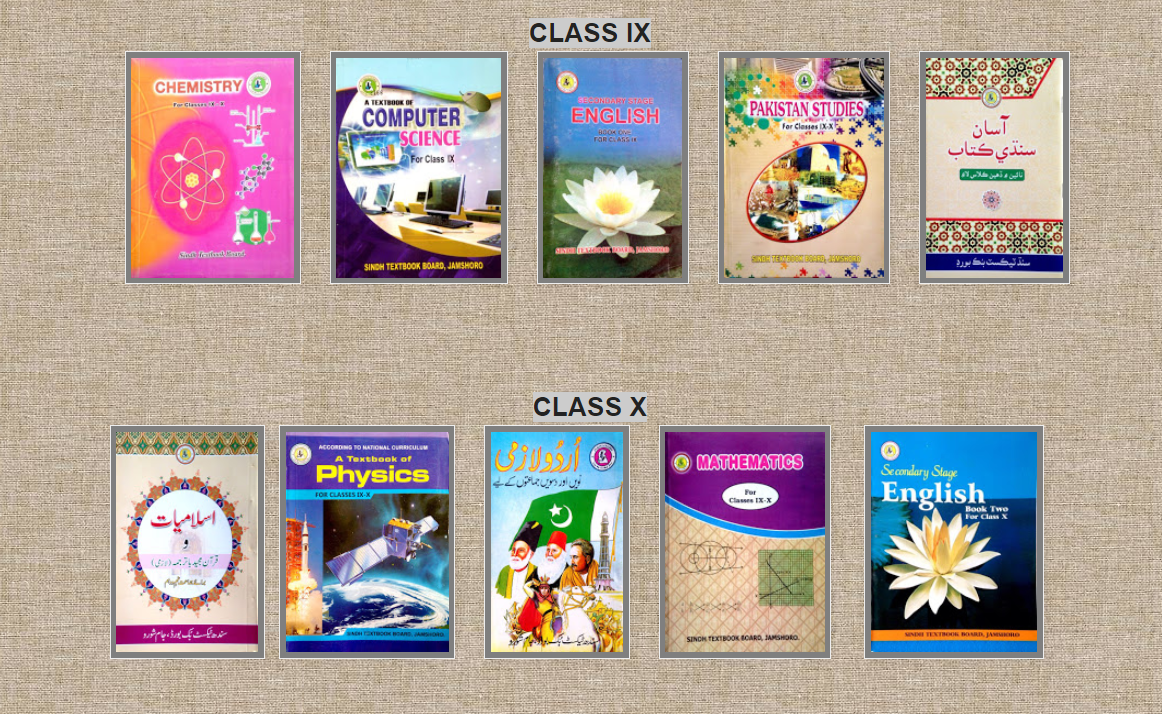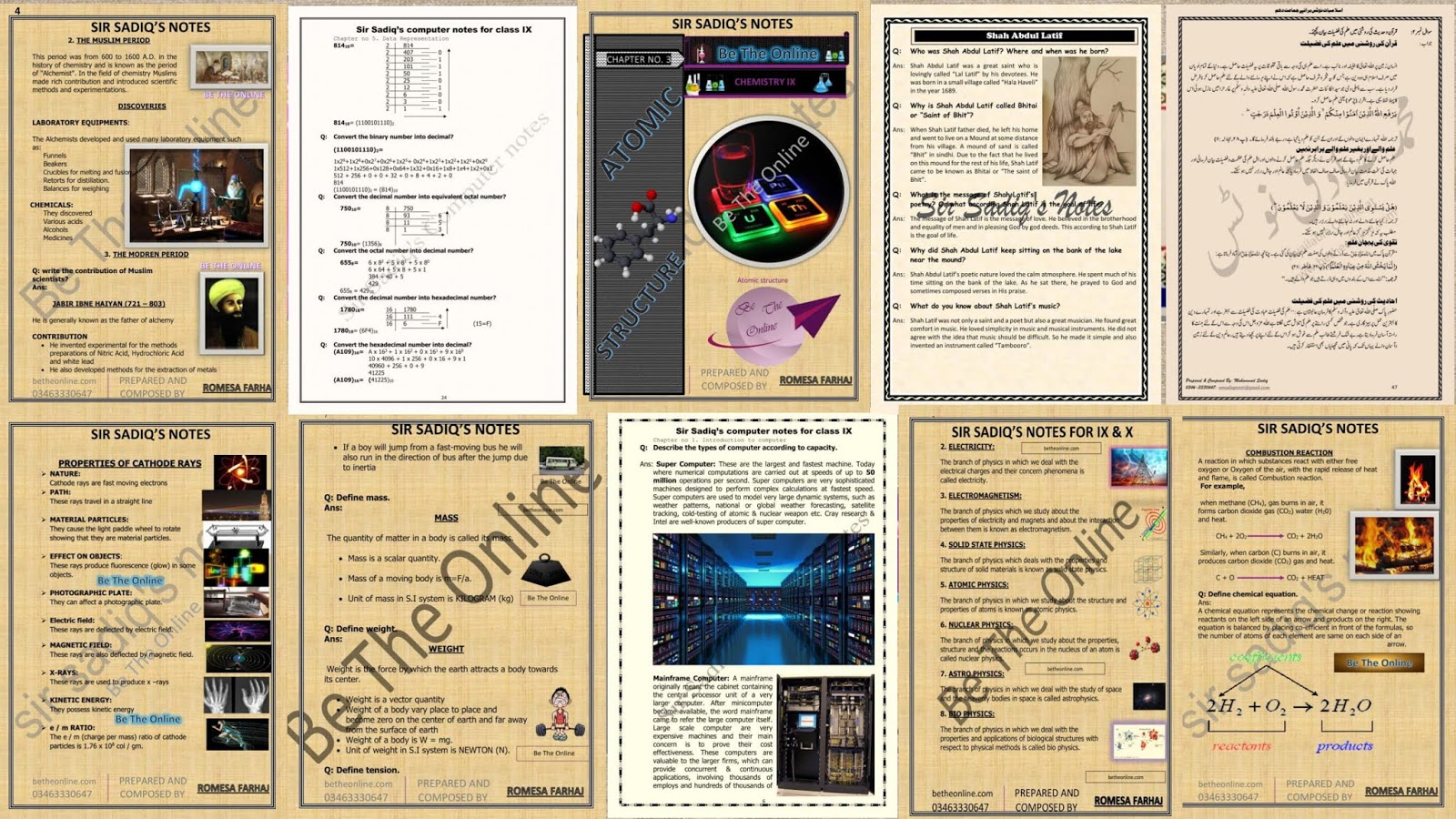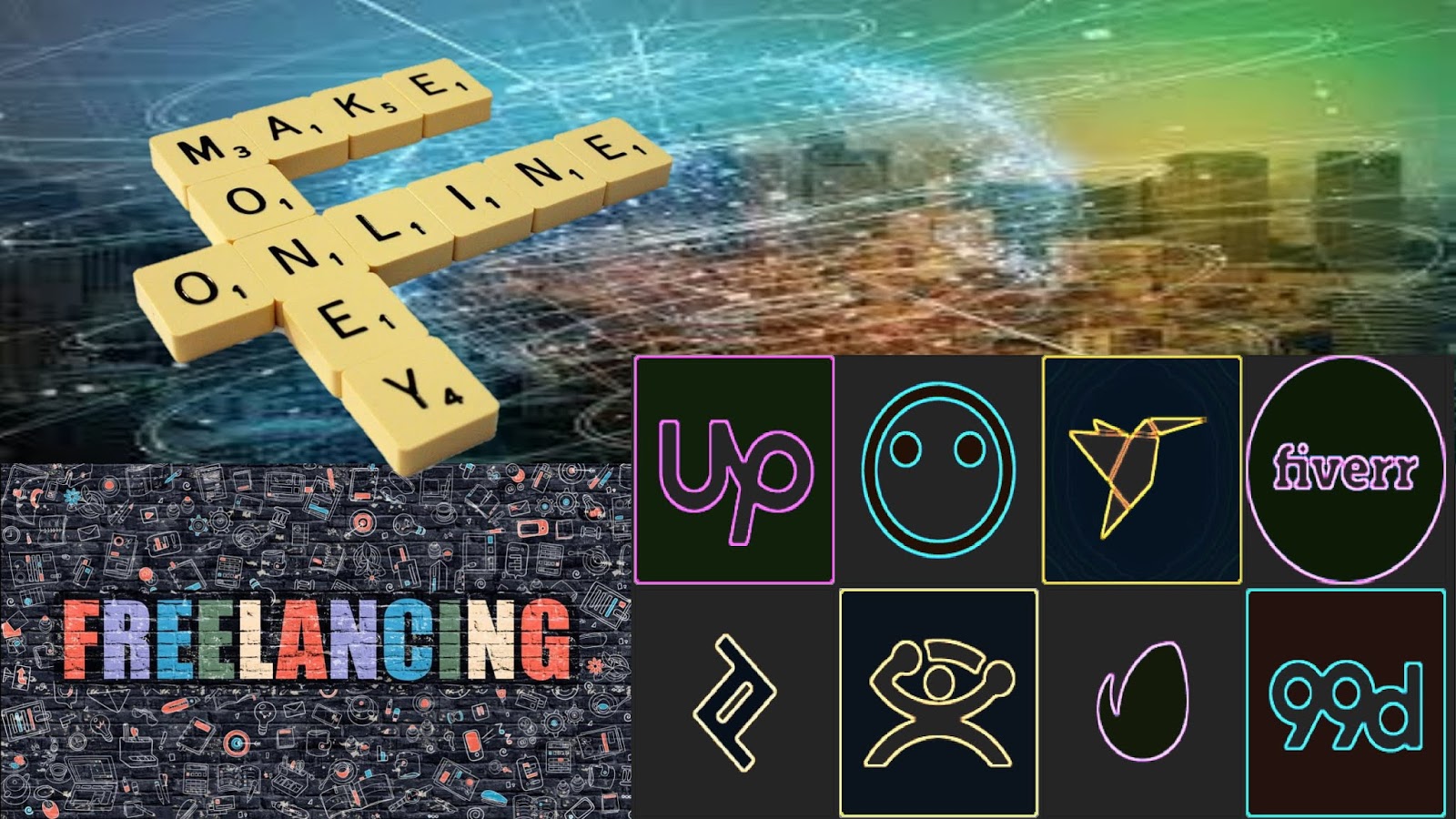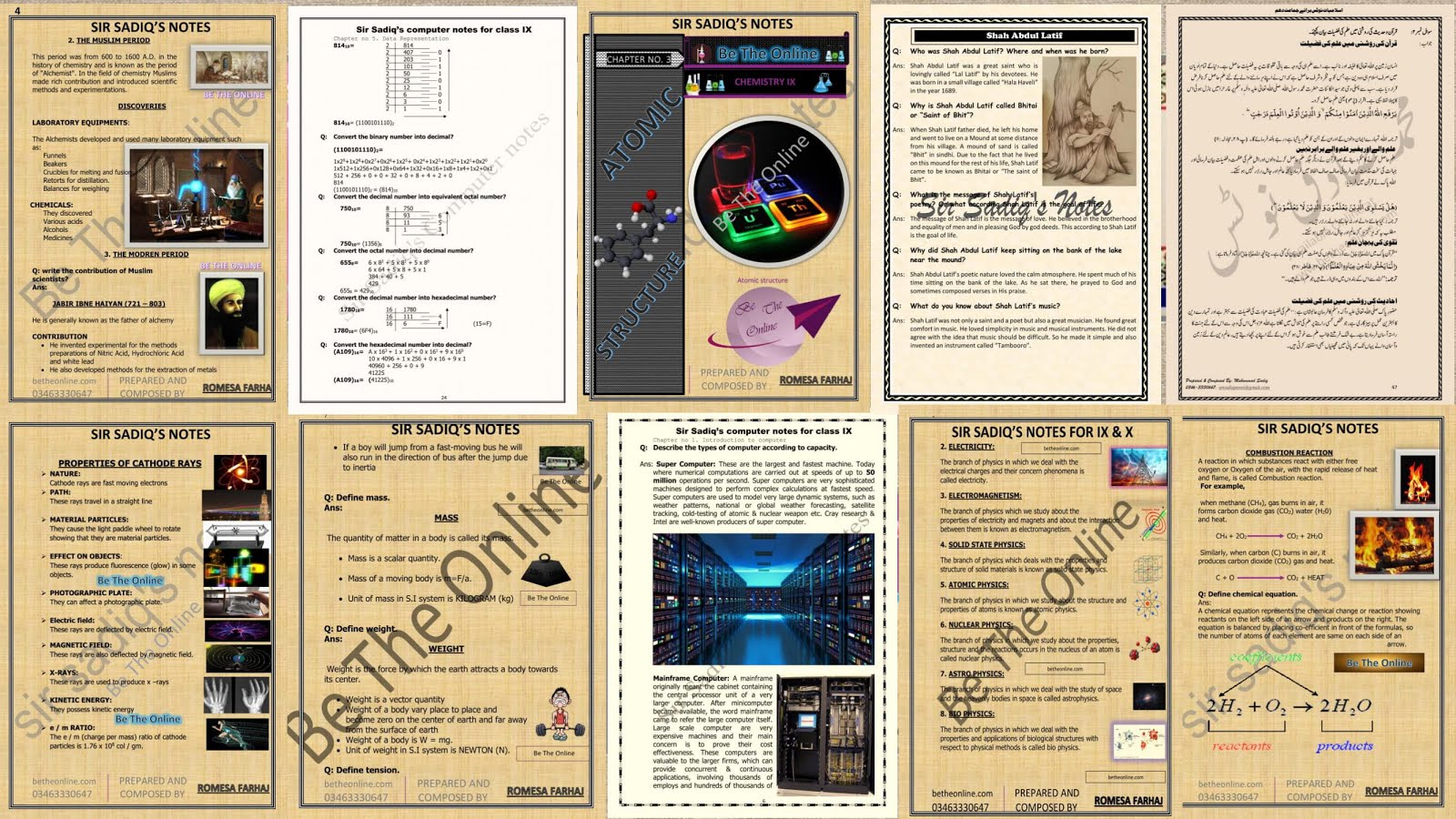Sir Sadiq’s computer notes for class IX
Chapter no 1. Introduction to computer
1
Sir Sadiq’s computer notes for class IX
Chapter no 1. Introduction to computer
Q: Define the term computer.
Ans: Computer is an electronic device that accepts data
and instruction as input process the data according to
the given instruction and produce information as
output.
Q: Define the terms Hardware and Software.
Ans: Hardware: The physical or tangible components forming a computer
are called hardware. It includes not only the computer but also the
cables, connecters, power supply units and peripheral devices such as
the keyboard, mouse, audio speaker, printer etc.
Software: Software refers to the program that instructs the computer
what to do and how to do. The term software refers to the non-physical
elements of a computer system. Windows, Microsoft Office, Flash,
Photoshop are the example of software.
Q: Define language translator.
Ans: A translator is required to execute any high-level language program.
Each language has a different language translator, while the function of
each translator is to convert high-level program into machine code.
Or
Language translators are the programs that are used to convert source
program to object program.
Q: What are (machine language) low-level language & high-level
language?
Ans: Low-Level Language (Machine Language): Every creation of this
universe has its own language, likewise, computer has language that is
called machine language, for instructing computer to perform specific
task. It is the language of 0s and 1s.
High-Level Language: High level languages are closer to human
language than low-level language and include statement like GOTO and
PRINT which are regular words.
Q: Why the source code is needed to be translated into machine
code?
Computer program written in a high-level language which is converted
into object code or machine code by a compiler is called source code.
Source code is the only stage where a programmer can read or modify a
2
Sir Sadiq’s computer notes for class IX
Chapter no 1. Introduction to computer
computer program. It is needed to be translated into machine code to
execute it. Because computer only understand machine language.
Q: What is assembly language?
Ans: Assembly Language: Assembly language is the next level of
programming language. Each computer has its own unique assembly
language. In assembly language, the statements are written in symbolic
codes. Assembly language is very close to machine language that is why
it is called a low-level language.
Q: What are assemblers?
Ans: Assemblers: The assemblers are language translator for low-level
symbolic language used in assembly language. Assemblers can translate
Source Program into Object Program. An assembler translates one
source instruction program into exact one machine code. Each low-level
symbolic language has its own assembler.
Q: Define interpreter.
Ans: Interpreter: An interpreter normally means a computer program that
executes, i.e. Programs, instructions’ written in a programming language.
Most interpreting systems also perform some translation work, just like
compilers. An interpreter may be a program that either executes the
source code directly.
Q: Define compiler.
Ans: Compiler: Compiler is similar to assembler in a way that it translates
the high-level language program into machine language. It is used to
translate entire program at once. The original program is called Source
program while translated program is called Object program. Each
high-level language has its own compiler.
Q: What are the types of computer? Or Define the types of
computer according to data handle.
Ans: Computer can be classified into three types. This classification is based
on the hardware structure & the way through which physical quantities
are represented in a computer. The three types are:
1. Analog computer
2. Digital computer
3. Hybrid Computer
3
Sir Sadiq’s computer notes for class IX
Chapter no 1. Introduction to computer
Analog computer: The term analog is taken from the
word analogous which means similar. Analog computers
are commonly used for scientific and engineering
problems, particularly in chemical industries, electric
power plant & petroleum refineries.
Digital Computer: Digital computers are computers
that specialize in counting. Unlike the analog computer
which receives data in a continuous form, the digital
computer handles values that are in binary O or 1. All
commonly used computers are digital.
Hybrid computer: Hybrid computer is combination of
analog and digital computer system. These are the
machines that incorporate in a single computer both
analog & digital features. A hybrid computer uses analog
to digital conversion & digital to analog conversion, and
may input or output either analog or digital data. These
computers are used such as space vehicle simulations
and training of astronauts.
Q: What do you know about ABACUS? & where is used now a day?
Ans: ABACUS: The Abacus, which was invented about 5000 years ago. The
Abacus was developed and used in China. This is the simplest manual
device which consist of a rectangular frame with vertical wires containing
are number of beads for representing units, tens, hundreds, thousands
and so on calculation were done by moving the beads along with the
wires. Early merchants used the Abacus to keep trading transactions. But
as the use of paper and pencil spread, the ABACUS lost its importance. It
looks nearly 12 countries, however, for the next significant advance in
computing devices to emerge.
Q: What are the impacts of computer and the internet on society?
Ans: society: Today computers are constantly becoming a part of everyday
life and have significantly influenced our life style. Computers are used in
everything from the home PC or Laptop to appliances such as
microwaves oven, washing machines, entertainment devices, mobile
phones and even in our cars. Not only have computers had a great
impact on our family, life but also on education and the work place.
Education: The use of computer for education purpose has been highly
beneficial for the students and teachers. As well news, assignment, tests,
lectures, notes etc can be on the internet for students to access both at
school & from home. Children now learn online through websites and
4
Sir Sadiq’s computer notes for class IX
Chapter no 1. Introduction to computer
videos and audio conferencing. Computers are also very beneficial for
research purpose.
Work Places Business: Computer technology has advanced greatly in
the past couple of years and in May large business, computers have
begun taking the place of human. It is more that they are helping us to
do our work. Stores use computer to keep track of their files & many
stores have also started using cash registers. All business keep records
on computer & many of them depend entirely on their computer system.
Today Social media web site are also introduced their business. Mostly
work is done online through compute.
Q: What are the advantages of 2nd and 4th generation?
Ans:
1.
2.
3.
4.
5.
6.
Second Generation:
Smaller in size as compared to first generation
Much reliable
Computations were performed in microseconds
Less hardware failures
Better portability
Commercially used
Fourth Generation:
1.
2.
3.
4.
5.
6.
7.
8.
9.
Smallest in size
Very reliable
Heat generated was negligible
No air conditioning was required in many cases
Minimal maintenance was required
Hardware failure was negligible
Very easy moveable
Totally general purpose
Very inexpensive
5
Sir Sadiq’s computer notes for class IX
Chapter no 1. Introduction to computer
Q: Describe the types of computer according to capacity.
Ans: Super Computer: These are the largest and fastest machine. Today
where numerical computations are carried out at speeds of up to 50
million operations per second. Super computers are very sophisticated
machines designed to perform complex calculations at fastest speed.
Super computers are used to model very large dynamic systems, such as
weather patterns, national or global weather forecasting, satellite
tracking, cold-testing of atomic & nuclear weapon etc. Cray research &
Intel are well-known producers of super computer.
Mainframe Computer: A mainframe
originally meant the cabinet containing
the central processor unit of a very
large computer. After minicomputer
became available, the word mainframe
came to refer the large computer itself.
Large scale computer are very
expensive machines and their main
concern is to prove their cost
effectiveness. These computers are
valuable to the larger firms, which can
provide concurrent & continuous
applications, involving thousands of
employs and hundreds of thousands of
6
Sir Sadiq’s computer notes for class IX
Chapter no 1. Introduction to computer
customers accounts on a daily basis, for example, bank to keep track of
millions of checks and deposits, airlines to schedule thousands of flights
and make seat reservation & governments to keep track of their citizens
etc.
Minicomputer: Minicomputers are increasingly
powerful & do almost anything that large
computers do, only more slowly & at much lower
cost than mainframes. These computers are
smaller
than
mainframe
&
larger
than
microcomputers in size.
A minicomputer is a multi-processor system
having terminals attached to it and it is capable of
supporting 4 to 200 users simultaneously.
Micro-computer: Microcomputers are computers that are powered by
micro-processors. Sometimes they are referred as single-chip
processor or a system on a chip. Micro-computers or personal
computers are the smallest computers, designed to be used by
individuals for writing, illustrating, budgeting, playing games &
communicating with other computers.
7
Sir Sadiq’s computer notes for class IX
Chapter no 1. Introduction to computer
Q: Define different state between hardware & software.
Hardware
Software
The
physical
components of Software is the set of instructions
computer & other attached input stored as program that makes the
output devices are called hardware. hardware run.
All hardware components may be They are designed by the
connected mechanically, electrically manufacture or the programs to
or electronically with each other.
fulfill the requirement.
Software are of two types:
Hardware includes input devices, System software (DOS,
output devices, central processing Windows, Unix, Linux etc.)
unit, Backing storage, electronic Application software (Microsoft
circuit.
Office, Photoshop, Flash, Inpage,
Corel Draw etc)
Q: What are the capabilities and limitation of computer?
Ans: The Capabilities: The capabilities of computer are: Speed, repetitions,
accuracy, logical operations, store and recall information, self-checking
and self-operating. While its limitations are that it cannot generate
information on its own, it cannot correct wrong instructions. It cannot
come up with an original decision.
Q: What is the difference between analog and digital computer?
Analog
Digital
Represent data continuously.
Represent data discretely as 0s
and 1s.
Signal types-continuously varying Single types-sequence of voltage
electromagnetic wave.
pulses over time.
Transmission-means of transmission Transmission-concerned
with
of analog signal without regret to content of signal.
their content.
Applications-measurement
of Application-business, science and
different
physical
quantities home.
scientific applications.
8
Sir Sadiq’s computer notes for class IX
Chapter no 1. Introduction to computer
Q: Describe the classification according to capacity.
Super
Computer
Mainframe
computer
Minicomputer
Microcomputer
Processing
Power
Extremely high
Very high
High
Moderate
low
Size
Very large
Moderately
Large
Medium
Scientific
Business,
& academic
Applications research
development
learning
Business,
academic
learning
Use
Simulations of
Centralized
highly complex
computing.
system
Centralized
Computing
User
Federal
agencies
research
organization
Business
university
& Business
university
to
Small
to
handy
Business,
scientific,
research
&
development
academic
learning
General
to
specialize for
variety
of
used
&
needs.
Professional
in business,
Scientific
&
academic
fields
Q: Write a short story of the history and development of
computers?
Ans: History of computers: Today computers do much more than simply
computer numbers. Name of early computing machine are ABACUS
(3000 B.C), Napier’s bones (1612 A.D), Slide Rule (1622 A.D),
Pascaline (1642 A.D), Babbage’s difference engine (1822 A.D),
Babbage’s Analytical engine (1832 A.D) and Hollerith’s Tabulating
Machine. These innovations were developed in a period termed as Dark
age and Middle age of the computer. After Dark and Middle Ages, the
computer technology and ideology improved and the period was termed
as Modern age of computer. The computers in Modern age are
categorized in five generations: 1st generation (Vacuum Tube), 2nd
generation (Transistor), 3rd generation (I.C), 4th generation
(microprocessor), 5th generation (artificial intelligence).
9
Sir Sadiq’s computer notes for class IX
Chapter no 1. Introduction to computer
Q: Describe the five generation with the help of generation table.
Period
Specialties
First
Generation
Second
Generation
Third
Generation
Fourth
Generation
Fifth
Generation
1940-1956
1956-1963
1964-1971
1971-1981
1981-
Internal
Vacuum
Computer
Tube
Components
Transistor
s
Integrated
circuit IC
large scale
integration
Very large Microscale
processor
Integratio
n VLSI +
microprocessor
Size of the Very
computer
Huge
Smaller
the first
generation
, mini
computer
Much
Very small Ting
smaller
Laptop
computer
than
diary
second
generation
, micro
computer
Speed of the Low
computer
speed
compute
r
10 times
faster than
first
generation
100 times
faster than
second
generation
10 times
faster
than third
generatio
n
Much
faster
than
fourth
generatio
n
Magnetic
disk
Disk
storage,
floppy
disk
Floppy
disk, disk
storage,
CD-ROM
Storage
devices
Punch
Magnetic
card and tapes
magnetic
tapes
Main
memory
Magnetic ROM, RAM PROM,
drum
DRAM
EPROM,
SPRAM
EPROM,
SIMM
Programmin
g language
Machine Assembly
language language
Much
easier
high-level
language
Artificial
language
Quantity
Used
Hundred
s
Million
Billion
High level
language
Ten
Thousands Thousand
10
Sir Sadiq’s computer notes for class IX
Chapter no 1. Introduction to computer
Q: Define Napier’s bones.
Ans:
Napier’s Bone: In 1612, John Napier
made the first printed use of the decimal point
(after it had been invented in the Netherlands),
and invented logarithms and several machines
for multiplication. Best known of his machines
was the “bones” or “Napier’s bones”. This
device consisted of a set of eleven bones or
rods with numbers marked on them.
Q: Define Babbage’s difference engine.
Ans:
Babbage’s difference engine: In 1812, Babbage noticed a
natural
harmony
between
machines
and
mathematics.
Babbage’s first attempt at solving
this problem was in 1822 when
he proposed a machine to
perform differential equations,
called difference engine. Powered
by steam and large as a
locomotive, the machine would
have a stored program and could perform
calculations and print the results automatically. Its goal was to output
data as printed tables, a necessity for a number of financial, military,
government, and engineering endeavors.
Q: Define Babbage’s Analytical engine.
Ans: Babbage’s analytical engine: Ten years
later (after creation of difference engine)
Babbage proposed a more general-purpose
computer and called it an Analytical engine.
The Analytical Engine would use steam for
power, have storage capacity (memory of
1,000 numbers of up to 50 decimal digits
long), and the ability to process instructions in
any sequence. For input, the
computer
would use punched cards to enter the machine’s
instructions.
11
Sir Sadiq’s computer notes for class IX
Chapter no 1. Introduction to computer
Q: Write Artificial Intelligence. Or fifth generation.
Ans: Fifth Generation: Fifth generation computing devices, based on
artificial intelligence, are still in development, though there are some
applications, such as voice recognition, that are being used today. The
use of parallel processing and superconductors is helping to make
artificial intelligence a reality. Quantum computation and molecular and
nanotechnology will radically change the face of computers in years to
come. The goal of fifth- generation computing is to develop devices that
respond to natural language input and are capable of learning and selforganization.
Q: What is Artificial Intelligence. Or fifth generation
Artificial intelligence (AI) is an area of computer science that
emphasizes the creation of intelligent machines that work and react like
humans. Some of the activities computers with artificial intelligence
are designed for include:
Speech recognition
Learning
Planning
Problem Solving
Sir Sadiq’s Computer Notes for Class IX.
Composed by: Sir Sadiq, smsadiqnoori@gmail.com
12
Sir Sadiq’s computer notes for class IX
Chapter no 2. Computer Components
1
Sir Sadiq’s computer notes for class IX
Chapter no 2. Computer Components
Q: How does a computer work?
Ans:
A general purpose computer has for main sections. (i) The arithmetic
and logic unit (A.L.U), (ii) The control unit (C.U), (iii) the memory unit
(M.U) and (iv) the input and output devices (I/O). These ports are
interconnected by busses often made of groups of wires.
The control unit (C.U) registers and basic (I/O) are collectively
known as a central processing unit (C.P.U). CPUs have typically been
connected on a single integrated circuit called a microprocessor.
Q: Define ports and describe its types.
Ans:
Port: A port is a socket at the back of a computer used to plug in
various devices. Personal computers have various types of ports internally,
there are several ports internally, and there are several ports for
connecting disk drives, display controllers and keyboard. Externally,
personal computers have ports for connecting modem, printers, scanners
and other peripheral devices. These are two types of ports normally:
1. Serial ports
2. Parallel ports
Serial port: A port or interface that can be used
for serial communications, in which only 1 bit is
transmitted at a time, is called serial port. A serial
port also called a male connector which has 9 or
25 pins.
A serial port is a general-purpose interface that can be used for
almost any type of device, including modems, mice & printers.
Parallel port: A socket on a computer for
transmitted data in parallel, which means more
than one bit at a time, is called parallel port.
These are may be 8, 16 or 32 channels (wire);
each channel carries one bit of information, so eight
channels would be used to transmit 8-bits at a time.
A parallel port is also a female connector, which has 25 holes, and
the cable that plugs into it has 25 pins. It is the kind of port used to connect
tape devices, CD-ROMs, extra hard disks and most of the printers.
Q: Write about data processing cycle.
Ans:
Data processing cycle: Data processing cycle is the way to
accomplish a work by computer. It has three basic steps, input, process
and output. In the input step we can use many input devices to enter data
in computer. During processing step the inputted data is processed in
2
Sir Sadiq’s computer notes for class IX
Chapter no 2. Computer Components
central processing unit CPU. The results of processing steps are collected
in output step.
Q: Define motherboard?
Ans:
Motherboard: It is a rectangular cord
containing the circuitry that connects the processor
to the other hardware. In most personal computers
many internal devices such as video card, sound card
and other devices are housed on this board.
Q: Define Register.
Ans:
Register: A register is a type of volatile or temporarily memory and
it sit a part of a CPU. Data currently being processed is stored in
registers. There are fourteen basic registers shared by ALU and CU.
Q: What is multitasking?
Ans:
Multitasking: If several programs are running at the same time,
then the interrupt generator might be causing several hundred
interrupts per second, causing a program to switch each time. Since
modern computers are typically executing, instructions several orders of
magnitude faster than human perception. It may appear that many
programs are running at the same time even though only one is very
executing in any given instant. This method of multitasking is sometimes
termed time sharing since each program is allocated a slice of time in
turn.
Q: Differentiate between RAM & ROM.
RAM
RAM stands for Random Access
Memory.
It is a volatile memory.
It is erasable and alternated
memory.
It is not a preprogrammed chip.
ROM
ROM stands for Read Only
Memory.
It is not a volatile memory.
It is increasable and unsaturated
memory.
It is a pre-Program chip.
It is also referred as read and The programs stored in ROM are
writes memory.
referred as firmware.
3
Sir Sadiq’s computer notes for class IX
Chapter no 2. Computer Components
Q: What is difference between internal memory & external
memory?
Internal Memory
It is a set of chips located on the
memory data is stored temporary
during processing.
It is a volatile memory.
Internal memory is very fast for
accessing data.
Mostly they are semiconductor in
nature.
Register, Cache, RAM etc are
example of internal memory.
External Memory
The physical unit or material on
which external memory or
secondary memory.
It is not a volatile memory.
External memory is slow accessing
dat.
Mostly they are magnetic / optical
/ semiconductor in nature.
Hard disk, floppy disk, magnetic
type etc are example of external
memory.
Q: What are input and output devices?
Ans:
Input Devices: Input Devices are physical equipment that read or
translate data consisting of alphabets, numbers or other symbols into
electronic impulses, which can be understood by the computer. The
devices which we use to put data into the computer are called input
devices. Keyboard, Mouse, Scanner, Microphone, Joystick, Light pen is
the example of the input devices.
Output Devices: The output devices are also physical equipment,
which present the outcome of the computations and related activities
carried out in the CPU so that these can be understood by Humans. The
devices which we use to get data from the computer are called input
devices. Monitor/LCD, Printer, Plotter and speaker are the example of
the Output devices.
Q: Define the term Bus in general. What are the purposes of data
bus, address bus and control bus?
Ans:
Buses: A processor communicates with Input/output circuits and
memory by using signals. These signals travel along a set of wires or
connections called bus that connects the different components together.
Or Bus is a set of wires that is used as a communication path.
There are three kinds of buses: Address bus, control bus and data
bus. The address bus carries address signals; control bus carries control
signals while data bus carries data signals.
Address Bus: Connections between the CPU and memory which
transmit the address from which the CPU will read, or to which the CPU
4
Sir Sadiq’s computer notes for class IX
Chapter no 2. Computer Components
will writ, Or, A collection of wires connecting the CPU with main memory
that is used to identify Address in main memory is called Address Bus.
Control Bus: The control bus carries signals that report the status of
various devices. It carries control information between the CPU and
other devices.
Data Bus: It is communication route through which data can travel
between the computer’s central processing unit, memory and
peripherals. The speed at which data can travel between hardware
components depends on the number of wires in the bus. Each wire
transmits a single bit at a time, so 8 bits bus can transfer 8 bits at a
time. Similarly, 16 bits bus can transmit 16 bits and so on.
Q: Define the following terms with their major functions:
a. Arithmetic and logic unit (ALU)
b. Control unit (CU)
Ans:
Arithmetic and logic unit: This is where arithmetic operations
such as addition, subtraction, division and multiplication are performed.
This is where logical operations are also done such as comparison
between two pieces of data. The ALU performs arithmetic and logical
operations.
Control unit: All the computer’s resources are managed by the control
unit (CU). It works like a traffic cop directing the flow of data between
the components of the CPU and to and from the other devices. It
extracts instruction from memory (RAM) and decodes and executed
them, calling on the ALU when necessary. It also controls input and
output devices and data transfer process.
Sir Sadiq’s Computer Notes for Class IX.
Composed by: Sir Sadiq, smsadiqnoori@gmail.com
5
Sir Sadiq’s computer notes for class IX
Chapter no 3. Input/Output Devices
12
Sir Sadiq’s computer notes for class IX
Chapter no 3. Input/Output Devices
Q: What are Input Devices?
Ans:
Input Devices: Input devices are physical
equipment that read or translate data consisting of
alphabets, numbers or other symbols into electronic
impulses, which can be understood by the computer. The
purpose of input devices is to pass information into the
memory unit of the CPU and convert the characters into
binary patterns.
There are different types of Input Devices used to transfer data in
the computer. E.g. Keyboard, Mouse, Trackball, Joystick, Scanner etc.
Q: What are the parts (division) of Keyboard? Or Write a note on
Keyboard.
Ans:
Keyboard: A keyboard is a primary input device used to feed
information and algorithm directly into a computer. It consists of a set of
keys, which uses the same key arrangement as the mechanical and
electronic typewriter keyboards. The standard arrangement of alphabetic
keys is known as QWERTY keyboard. A standard keyboard includes about
100 or 104 keys and each key sends a different signal to the CPU. These
keys are divided into five different groups. These
groups are:
1. The alphabet keys (Aa to Zz)
2. Numeric Keys
(0 to 9)
3. Function Keys
(F1 to F12)
4. Screen navigation and editing keys (Cursor keys, Home, End, Page
up and Page down keys)
5. Special function keys
(Enter, Caps Lock, Shift etc)
Q: What are standard alphanumeric keys?
Ans:
Alphanumeric keys: An alphanumeric
keypad is a main part of a keyboard that contains
both numbers and letters. By using this keypad
the letters (a-z, A-Z), the numbers (0 – 9),
symbols (!@#$%^&*()_+-=[]{},~etc) may be typed. Many of these
characters are typed by holding shift key. Any type of data can be entered
through this keypad.
13
Sir Sadiq’s computer notes for class IX
Chapter no 3. Input/Output Devices
Q: What is numeric keypad?
Ans: Numeric Keypad: The Numeric keypad is located on the
right Side of keyboard. When “Num lock” key is pressed then
the numbers on numeric keypad can be used. These keys
are used to input numeric data only. It looks like a simple
calculator which includes number keys from 0 to 9 digits.
Q: What are function keys?
Ans: Function Keys: These are twelve keys marked as F1 to F12 located at
the top of the keyboard. All of these keys have pre-defined meanings
which provided to a programmer to attach special functions to each key
depend on the application software. These keys are used to input
commands without typing the long commands. These keys perform
different functions in different programs. Fr example F1 key is a help key
in most of the program.
Q: What is screen navigation and editing keys?
Ans:
Screen Navigation keys: These keys are provided to move cursor
around in the screen. Most keyboards include the following cursor
movement keys: Arrow keys (left, right, up, down), Home and end keys
(to moves the cursor to the beginning of the line and to the end of line),
Page up and page down keys (to make the cursor jump page by page).
Q: What is the use of enter key?
Ans:
Enter key: Enter key tells the computer that an
instruction is completed or to transfer a written instruction or
data into the ALU. Enter key is also used to move the cursor
to the next line by adding one-line space when we want to
start a new paragraph.
14
Sir Sadiq’s computer notes for class IX
Chapter no 3. Input/Output Devices
Q: Write about Mouse.
Ans:
Mouse: The mouse is an alternate input device
normally called a “pointing device”. It is used to
move a pointer on the computer screen in order
to point to a place on a display screen and to
select one or more actions to be taken from that
position. The mouse is an integral part of the
Graphical
User Interface (GUI) of any personal computer. The mouse apparently got
its name by being about the same size and shape as a toy mouse.
A mouse has two or three buttons in the front. The left button is
used most frequently. We use mouse for selecting, clicking, dragging and
dropping.
Q: Write about Track ball?
Ans:
Track Ball: A track ball is an input device. The
function of a track ball is same as mouse. We use a
trackball by rolling the ball with our palm or fingers
in the direction we want the pointer to go. The user
spins the ball with fingers to move the pointer on the
screen. The advantage of trackballs over mouse is
that the trackball is stationary so it does not require
much space to use it.
Q: Write about Joystick.
Ans:
Joystick: A Joystick is a hand-held stick like the
joystick in an aero plane, which is used as a pointing
device. Joysticks are used mostly for computer or video
games, but they are also used occasionally for CAD/CAM
systems and other applications. The joystick is just like
a vertical handle that is gripped by hands. This handle is
used to move an object on screen in any direction.
Q: Write about light pen.
Ans:
Light pen: Light pen is a pointing input device that
contains a photo detector or light source, and that allows
interaction with a computer through a specially designed
monitor / display screen. It is usually used for engineering
designing. A light pen is similar to a mouse, except that
with a light pen we can move the pointer and select
objects on the display screen by directly pointing to the objects with the
pen.
15
Sir Sadiq’s computer notes for class IX
Chapter no 3. Input/Output Devices
Q: Write about digital camera.
Ans:
Digital camera: A digital camera is another
hand-held, portable input device that takes
pictures as input. Normal cameras capture picture
on a special coated film, while digital camera
capture imaged electronically without the need of
a film. The digital camera stores then snapshots in
its memory then user can copy them into a
computer. These images can be edited, printed or
copied in a document etc. Most digital cameras
have abilities to increase their capacity by
accepting additional memory.
Q: Write about scanner.
Ans:
Scanner: Scanner is an input device that reads images or text and
converts the data into digital signals, which can be directly fed and stored
in computer. Graphical scanners read photos or other images into the
computer and digitize them, producing bitmapped graphics files. The
scanner saves an image of the graphic as a file on the computer. Scanner
usually comes with software such as Adobe Photoshop product. Some
most common types of scanners are follows:
1. Hand-held scanners
2. Flatbed scanners
3. Sheet-fed scanners
Q: What is output? Or what are output devices?
Ans:
Output Devices: The data processed according to instructions is
called meaningful information. Meaningful information is the result of work
done by the CPU. It is either shown on the screen or printed on a sheet of
paper. This result is known as output. The output can be shown on output
devices. The output devices convert computer signals into a form to be
understood by human or devices. Some of the output devices are monitor,
printer, plotters, output on microfilm etc.
Q: Write a note on Monitor.
Ans:
Monitor: It is also called a display screen. The monitor usually refers
to the entire box. It is a device that displays text and graphics generated
by a computer. In the future flat-screen LCD (Liquid Crystal Display) panels
are likely to completely replace today’s bulky cathode ray tube (CRT). The
basic two types of monitors are:
16
Sir Sadiq’s computer notes for class IX
Chapter no 3. Input/Output Devices
1. CRT monitors, which is similar to the television
screen and also works in the same way. It uses a
large vacuum tube called Cathode Ray Tube (CRT).
2. Flat-Panel Display (Liquid Crystal Display or LCD),
which is usually used with portable computers but
now have become very popular with the desktop
computers too.
In terms of color capabilities, all the monitors fall into three classes:
1. Monochrome: Monochrome monitors actually display two colors,
one for the background and one for the foreground. The color can
be black and white, green and black, or amber and black.
2. Gray-Scale: A gray-scale monitor is a special type of monochrome
monitor capable of displaying different shades of gray.
3. Color: color monitors can display anywhere from 16 to over 1
million different colors. Colors are sometimes called RGB (Red,
Green and Blue) monitors.
Q: What is printer? Write about it.
Ans:
Printer: Printer is a device that accepts text and
graphic output from a computer and transfers the
information to paper, usually to standard size sheets of
paper. There are many different types of printers. In terms
of the technology utilized, printers fall into basic two
categories: a) Impact printers b) Non-impact Printers.
a) Impact printers: Impact printers include all printers
that work by striking an ink ribbon. Daisy wheel, dot
matrix, and line printers are impact printers. Impact
printers are much noisier than other printers.
b) Non-Impact printers: Non-Impact printers include laser printers,
ink-jet printers etc. They are quiet and speedy printers. Non-Impact
printers form characters and images without making physical contact
between printing mechanism and papers.
Q: Write a note on Plotter.
Ans:
Plotter: A plotter is an output device for printing
high quality drawings. It helps us in getting graphical or
pictorial representation of information. Plotter is used
17
Sir Sadiq’s computer notes for class IX
Chapter no 3. Input/Output Devices
where fine work is involved like drawing graphs that requires a great deal
of accuracy. It is generally used by architects and engineers. It is usually
used for drawings or taking large posters. Plotters can be of two types:
Pen plotters and Electrostatic plotters. Pen plotters have an ink pen
attached to draw the images, and electrostatic plotters work similarly to a
laser printer. Pen plotters are further divided into two types: Drum plotters
and Flatbed plotter.
Q: Write a short note on Drum plotters and Flatbed plotters. OR
Types of a plotter.
Ans: Drum plotters: A drum plotter consists of a solid
cylindrical drum that has embossed characters in bands
on its upper surface. This drum rotates at a high speed.
The speed of drum plotter is form 300 lines per minute
to 2000 lines per minute. In drum plotters, the pen is
moved in a single axis track and the paper itself moves
on a cylindrical drum to add the other axis or dimension.
Flatbed plotters: It is a plotter in which the paper is
fixed on a flat surface and pens are moved to draw the
image. This plotter can use several different color pens to
draw with. The size of the plot is limited only by the size
of the plotter’s bed.
Q: What is soft copy and what is hard copy? Or Write the difference
between softcopy and Hardcopy?
Ans: Softcopy: Screen output is known as softcopy because it is intangible
and temporary. Or The output displayed on the monitor is called soft copy.
We cannot touch it. It is editable.
Hardcopy: Paper output is known as hardcopy because it is tangible and
can be permanent. Or The output displayed on the paper is called hard
copy. We can touch it. It is a non-editable.
Q: Which device is used as an input device as well as output
device? Or write about dual devices.
Ans: Dual Devices: Dual devices are devices that are input and output devices
at the same time e.g. disk drive and CD writer. Disk drive is a peripheral
device that read or writes that disks. Similarly, CD writer can write on
compact disk. When these devices are used to read some data from it,
they fall in the category of input devices, while during writing data onto
the disk they will be considered as output devices.
18
Sir Sadiq’s computer notes for class IX
Chapter no 3. Input/Output Devices
Differences
Soft copy and Hard copy
Soft Copy
The output produced by the
computer on display screen or is
in audio or voice form is called
soft copy.
Soft copy is intangible. (It
cannot be touched copy)
It is temporary copy.
It is an editable copy.
Monitor and speaker are
commonly used soft copy
producing device.
Hard Copy
The output produced by the
computer on paper or other
material like transparency etc is
known as hard copy.
Hard copy is tangible. (It can be
touched copy)
It is permanent copy.
It is non-editable copy.
Printers and plotters are
commonly used hard copy
producing devices.
Impact printer and Non-impact printer
Impact printer
An
impact
printer
forms
characters or imaged by striking
a mechanism such as print
hammer or wheel on a linked
ribbon against the paper.
They are noisy printers.
Images or documents produce by
the impact printer is not of good
quality.
They are not very speedy.
Dot-matrix, daisy wheel, drum
printer are the examples of
impact printer.
Non-impact printer
The non-impact printers form
characters and images without
making physical contact between
printing mechanism and paper.
They are quiet printers.
Images or documents produce by
the non-impact printer is of good
quality.
They are speedy.
Thermal, inkjet, laser printers
are the example of non-impact
printer.
Sir Sadiq’s Computer Notes for Class IX.
Composed by: Sir Sadiq smsadiqnoori@gmail.com
19
Sir Sadiq’s computer notes for class IX
Chapter no 4. Storage Devices
17
Sir Sadiq’s computer notes for class IX
Chapter no 4. Storage Devices
Q: Define Computer memory or storage.
Ans:
Memory: Memory refers to the place where data is kept for later
use. For example, a human being has a memory where he/she stores the
things that can be recalled whenever required. In the same way,
computer storage or memory refers to the media and methods used
to keep information available for later use.
Q: What is primary (Main memory) and secondary memory?
Ans:
Primary memory: Primary memory comes in the form of chips
located on the motherboard so that data can travel quickly between
memory and CPU. There are two basic types of primary memory:
1. RAM
2. ROM
(Random Access Memory)
(Read Only Memory)
Secondary memory: Secondary storage is called Auxiliary storage /
external memory that is used to store large quantities of data for longer
period of time and that is not currently being processed. This is the stuff
“filed away”, but ready to be pulled out when needed. It is nonvolatile
(power off does not erase data). It includes Floppy disk, Hard disk, CD
ROM and magnetic tape.
Q: Write a note on RAM.
Ans:
RAM: RAM stands for Random Access Memory. It is a type of
computer memory that can be accessed randomly. The term RAM also
refers to Read and Write memory. Old data and programs can be wiped
out from the RAM chips and new ones can be written on the same. It is
volatile which means that it requires a steady flow of electrically to
maintain the contents. As soon as the power is turned off, whatever data
was there in RAM is lost. It is also called temporary memory. There are
two basic types of RAM.
Dynamic RAM (DRAM)
Static RAM (SRAM)
Q: What is the Difference between dynamic and static RAM?
Ans:
DRAM: DRAM (Dynamic RAM) is the most common type. Dynamic
RAM needs to be refreshed thousands of times per second. It uses
capacitors and transistors storing electrical charges to represent memory
18
Sir Sadiq’s computer notes for class IX
Chapter no 4. Storage Devices
states. DRAM chips are small, simple, cheap, easy to make and four time
as much information as a static RAM (SRAM) chip of similar complexity.
SRAM: SRAM (Static RAM) storage is based on the logic circuit known as
flip-flop, which retains the information stored in it as long as there is
enough power to run the device. A static RAM chip can store only about
one-fourth as much data as a dynamic RAM. Static RAM does not need
to be refreshed, which makes it faster than DRAM. It is also more
expensive.
Q: Define ROM and its types.
Ans:
ROM: It is a kind of primary memory. ROM (Read Only
Memory) is a permanent memory. At the time of making a
computer, some programs are stored in ROM. Whenever the
computer is switched on these programs are automatically
executed. These programs are never removed even when the
computer is switched off. It has special programs called Firmware for this
purpose stored in it. The user can read the programs or information from
this memory but cannot write his own program on it. That is why it is
called Read Only Memory (ROM). ROM can be of three types, which are
as follows:
PROM (Programmable Read Only Memory)
User can
store a program but once the PROM has been used, user cannot
clean it and use it to store something else. It is non-volatile.
EPROM (Erasable Programmable Read Only Memory) It
provides user both programming and re-programming facilities.
EEPROM (Electrically Erasable Programmable Read Only
Memory)
It is a permanent memory on which user can write
and erase his programs. Like EPROM, after erasing data user can
reuse it.
Q: What is the difference between SIMM and DIMM?
Ans:
SIMM: SIMM (single in-line memory module) is a module containing
one or several Random Access Memory (RAM) chips on a small circuit
board with pins that connect to the computer motherboard. SIMMs
typically comes with a 32-data bit path to the computer that requires a
72-pin connecter. SIMMs usually comes in memory chip multiples of four
megabytes. The memory chips on a SIMM are typically DRAM chips.
19
Sir Sadiq’s computer notes for class IX
Chapter no 4. Storage Devices
DIMM: A DIMM (dual in-line memory module) is a double SIMM. Like a
SIMM, it’s a module containing one or several random access memory
(RAM) chips on a small circuit board with pins that connect it to the
computer motherboard. A DIMM has a 168-pin connector and support
64-bit data transfer. It is considered that future computers will
standardize on the DIMM.
Q: What do mean by Units of memory and what are the Units of
memory?
Ans:
Units of Memory: Data currently being processed is stored in
memory register. Computer memory is an array of storage boxes, each of
which is one byte in length. Each byte is the combination of eight (8) small
units called bits (binary digit). Each bit is capable to store either 0 or 1
which are used to understand machine language. The smallest unit of
memory is bit, but the smallest accessible unit of memory is Byte because
we can store a single character of information in a byte not in a bit. A
group of four bits is called a nibble but memory of computer is expressed
in bytes.
Prefix
Kilo
Mega
Giga
Tera
Symbol
K
M
G
T
Power of
10
103
106
109
1012
Power
of 2
210
220
230
240
Equivalent
1024
1024
1024
1024
Bytes
K-Bytes
M-Bytes
G-Bytes
Q: Define the following.
1. Floppy Diskette
2. Hard Disk
3. Compact Disk
Ans:
Floppy Diskette: It is a small removable, portable
storage device. It is readable by a computer with a floppy disk
drive. It was a very common and popular storage device. We
carried out data in a floppy and used it in any computer having
a floppy drive to view. The read/write head in the Floppy
Drive reads and writes the data on the floppy. These days floppies come
in a standard size of 3.5 inches. The Floppy Disks we commonly used can
store 1.44 MB (megabytes) of data.
Hard Disk: The main device that the computer uses in order
to store more information is the Hard disk or Hard Drive. It
has a very large storage capacity. We can read as well as
write data on the Hard Disk as many times as we may need.
20
Sir Sadiq’s computer notes for class IX
Chapter no 4. Storage Devices
A hard disk is a magnetic disk on which we can store computer data.
The term hard is used to distinguish it from a soft, or floppy disk. Hard
disks hold more data and are faster than floppy disks. Today’s computers
typically come with a hard disk that contains several billion bytes
(gigabytes) of storage. The storage capacity of a Hard disk is always
measured in megabyte and gigabytes. One gigabyte contains 1024 MB
(megabytes). Nowadays, a normal Hard Disk Drive contains 40 GB
(gigabytes) of disk space.
Compact Disk: A compact disk commonly known as
CD. It is also a portable storage device. It is a circular
disk made of a hare plastic material and is coated with a
very thin layer of metal. It is designed to store computer
data in the form of text and graphics as well as hi-fi
sound. It is popular for distribution of large databases, software and
especially multimedia applications.
Q: Write about magnetic tape.
Ans:
Magnetic Tape: A magnetic tape is also
a storage device from which we can access data
serially like an audio cassette from which we can
hear the songs in order in which they are stored.
When we want to access some particular data from the tap, the device has
to scan through all the data we do not need but that data is stored before
the required one. The best use of the magnetic tape is for the data that
we do not use very often. The recording medium is a plastic tape coated
with some magnetic material on one side only and this coated side is used
to record data. Two kinds of blank spots, called gaps, are set on the tap.
Interblock gap, which separates logical blocks.
Interrecord gap, which is wider and separates records.
Sir Sadiq’s Computer Notes for Class IX.
Composed by: Sir Sadiq smsadiqnoori@gmail.com
21